All about Dynamic Views for Readers - Blogger Bantuan
All about Dynamic Views for Readers
Blogger now offers seven new ways to experience your favorite blogs.
Blog authors can now configure their blog to display Dynamic Views, and select a default view that best displays the type of posts on their blog. To experience a blog in view other than the default, you can simply select another view style from the toolbar, which, in some views, collapses into a thin line as you scroll. For the toolbar to reappear, simply hover your mouse over the line.
If the blog you’re reading has Pages enabled, the options will appear in a drop-down menu like the one in the image below.
 If the author uses a traditional Blogger template, you can still
explore the blog using Dynamic Views by adding “/view/” and then the
view name to the URL. For example, to view buzz.blogger.com in the
Mosaic view, simply change the URL in the address bar to
buzz.blogger.com/view/mosaic.
If the author uses a traditional Blogger template, you can still
explore the blog using Dynamic Views by adding “/view/” and then the
view name to the URL. For example, to view buzz.blogger.com in the
Mosaic view, simply change the URL in the address bar to
buzz.blogger.com/view/mosaic.
Since Dynamic Views uses the latest software technology, they require the latest version of the most popular browsers, such as Internet Explorer 8+, Firefox 3.5+, Chrome or Safari. In all views, search is available in the upper right hand corner.
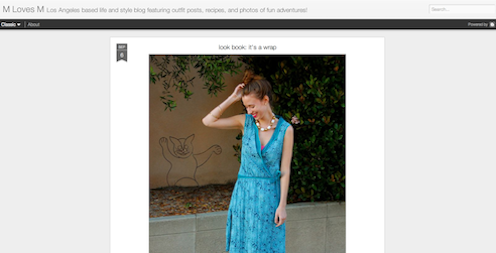

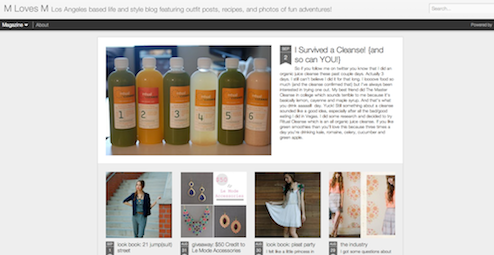
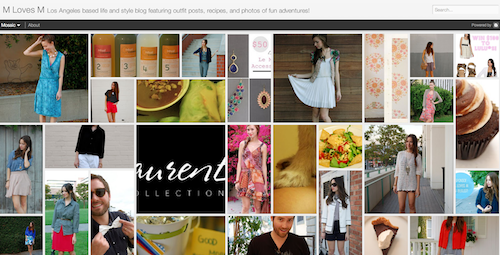
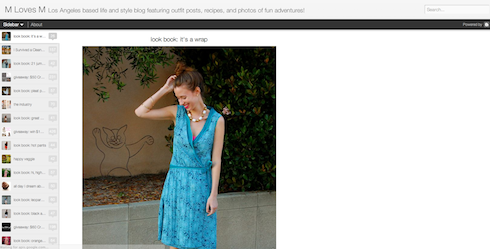
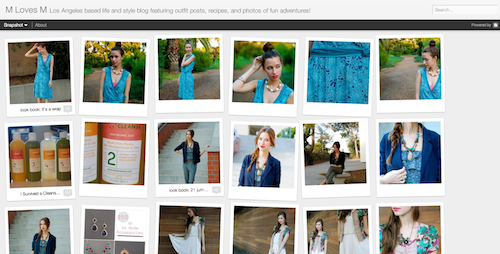

- Classic: A modern twist on a traditional template
- Flipcard: Photos tiled across the page
- Magazine: A clean, elegant editorial style layout
- Mosaic: A mosaic mix of different sized images and text
- Sidebar: An email inbox-like view with a reading page for quick scrolling and browsing
- Snapshot: An interactive pinboard of your posts
- Timeslide: A horizontal view of your posts by time period
Blog authors can now configure their blog to display Dynamic Views, and select a default view that best displays the type of posts on their blog. To experience a blog in view other than the default, you can simply select another view style from the toolbar, which, in some views, collapses into a thin line as you scroll. For the toolbar to reappear, simply hover your mouse over the line.
If the blog you’re reading has Pages enabled, the options will appear in a drop-down menu like the one in the image below.

Since Dynamic Views uses the latest software technology, they require the latest version of the most popular browsers, such as Internet Explorer 8+, Firefox 3.5+, Chrome or Safari. In all views, search is available in the upper right hand corner.
Classic
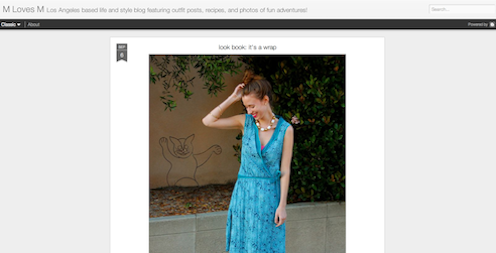
- Infinite scrolling replaces the “Older posts” link.
- Use keyboard shortcuts to quickly jump between posts. You can navigate through the posts using J (older post) and K (newer post) or the arrow keys.
- Posts will continue to load as you scroll.
Flipcard

- Run your mouse over any of the cards to see the post title and comment count. As you scroll down, additional posts will continue to load.
- Click on a card to see the post in full view. You can navigate through the posts using J (older post) and K (newer post) or the arrow keys.
- Hit escape or click Back to all posts to return to the Flipcard view. In the upper left, click to sort by Recent, Date, Author and Category.
Magazine
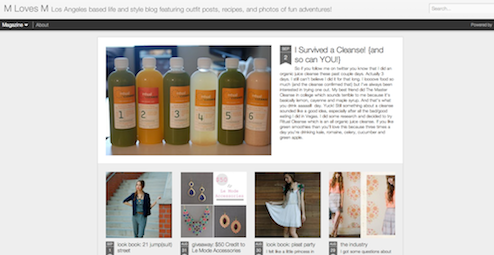
- Run your mouse over the top (most recent) blog to show highlighting and comments bubble animation.
- Select “X” to close and return to the default view.
Mosaic
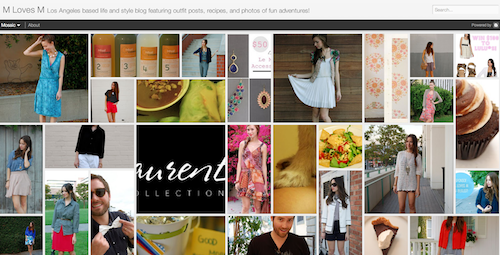
- Clicking on an individual tile will expand that post to the full width of the view, and clicking again will collapse the post back into its original position.
- The exact position of the tiles is randomly determined each time the blog loads, but they will appear chronologically from top left to bottom right.
- Once a tile is expanded, you can page down by using the "up" and "down" arrow keys as well as J and K.
- This view is optimized for the tablet viewing, and supports screen rotation.
Sidebar
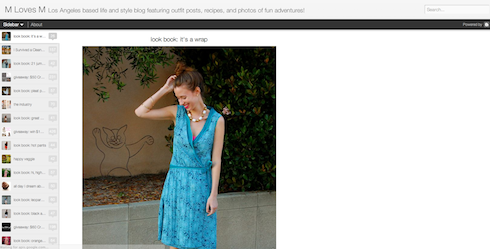
- Left sidebar is list of chronological posts, with comment counts and thumbnails for individual posts.
- J and K arrow keys will navigate through the posts.
Snapshot
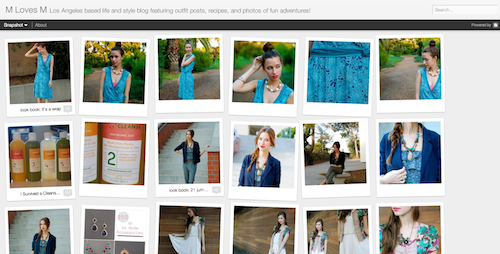
- This view will display only the posts which have images.
- Clicking through any photo will display the full post page, with navigation links at the bottom for Newer and Older posts.
- Run your mouse over any photo to display a post snippet.
Timeslide

- This view breaks the blog content down into three different areas:
- Left column: Enlarged picture with a post snippet, title, and snipppet displayed in chronological order
- Middle column: Displays just the post title and snippet
- Right column: Displays just the individual post titles
- When searching for posts in this view, the results will be highlighted.