Enable a Dynamic View
Blogger now offers you the ability to present your content in several new and exciting ways.
 To configure your blog with Dynamic Views, click on the Template
tab. In the Template Designer, select a default view for your blog from
one of the seven available views. Note that by choosing a default view,
your readers will still have the option to select another view if they
have a preference. Setting a default view simply establishes which
Dynamic View your blog will display when a reader visits it.
To configure your blog with Dynamic Views, click on the Template
tab. In the Template Designer, select a default view for your blog from
one of the seven available views. Note that by choosing a default view,
your readers will still have the option to select another view if they
have a preference. Setting a default view simply establishes which
Dynamic View your blog will display when a reader visits it.
If you have customized your blog and wish to experiment with Dynamic Views, you can rest assured that your gadgets and other custom settings are preserved and will be restored if you switch back to a traditional template. If you'd like to revert to your previous template with all the layout customizations intact, just click "Revert to previous template." Choosing a new template when going back to the traditional look will not preserve the customizations you've made to your layout, so we suggest making a backup of your traditional template by going to Template, and clicking on "Backup/Restore."
If you have Pages enabled, the alternative views can be found in a drop-down menu like the one in the image below.
 Dynamic Views will work on your blog if the following are true:
Dynamic Views will work on your blog if the following are true:
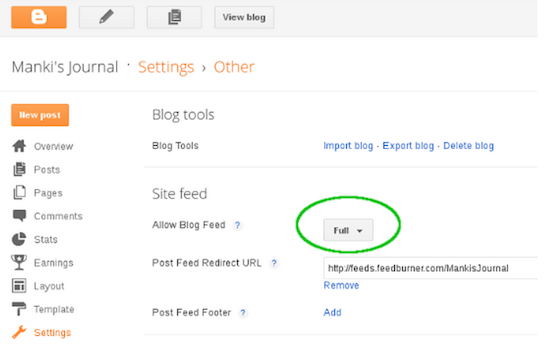 Dynamic Views will continue to support any AdSense ads that you have
hosted on your blog. We’ve optimized all seven views for the
“leaderboard” (header) and “skyscraper” (sidebar) style ads. Learn about
Stats for Dynamic Views, and Dynamic Views for Readers.
Dynamic Views will continue to support any AdSense ads that you have
hosted on your blog. We’ve optimized all seven views for the
“leaderboard” (header) and “skyscraper” (sidebar) style ads. Learn about
Stats for Dynamic Views, and Dynamic Views for Readers.

If you have customized your blog and wish to experiment with Dynamic Views, you can rest assured that your gadgets and other custom settings are preserved and will be restored if you switch back to a traditional template. If you'd like to revert to your previous template with all the layout customizations intact, just click "Revert to previous template." Choosing a new template when going back to the traditional look will not preserve the customizations you've made to your layout, so we suggest making a backup of your traditional template by going to Template, and clicking on "Backup/Restore."
If you have Pages enabled, the alternative views can be found in a drop-down menu like the one in the image below.

- Your blog is public. Your readers don’t need to sign in to view your blog.
- Your blog has feeds fully enabled. In the Settings | Other tab, you have chosen "Full" for Allow Blog Feed.